About Coding a File of Records
A NIOCCS SAMS account is required
You will need to login with SAMS account before accessing the NIOCCS file coding features. Request a NIOCCS SAMS account if you don’t have one.
How to select a file to code
In NIOCCS, the Code a File screen lists any previous file submissions and allows you to select a file to submit for autocoding. Your records will be coded to Census Industry and Occupation 2018, NAICS 2017, and SOC 2018.
Learn about the file format needed to autocode a file.
Steps to autocode a file:
- Click the Code a File option from the NIOCCS left navigation menu.
Choose the "I&O" option from the "I&O or Crosswalk" dropdown control.
Click the "Browse..." button to select the file in the standard autocoding format that you want to autocode and click the "Upload" button.

-
The file will appear in the list with a Status of "Queued.".
While the file is being processed, the file's Status will change to "Autocoding."
To monitor the status of an uploaded file, press the "Refresh" button and check the Status column.
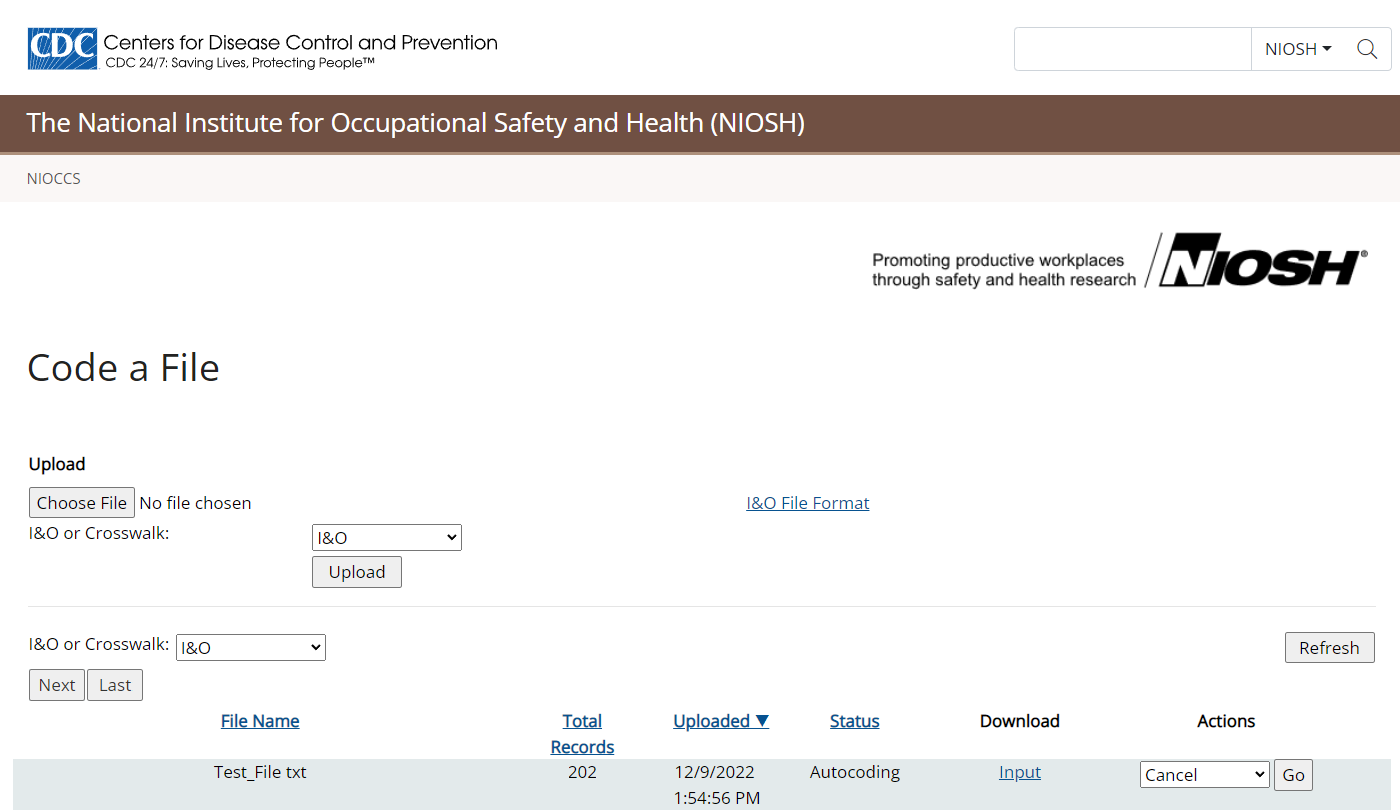
-
When the file autocoding is completed, the file Status is "Autocoded."
The number of records autocoded will appear under Total Records.
To download your file's autocoded results, click the "Output" link.
To delete your file, choose "Delete" from the Actions dropdown control and press the "Go" button.
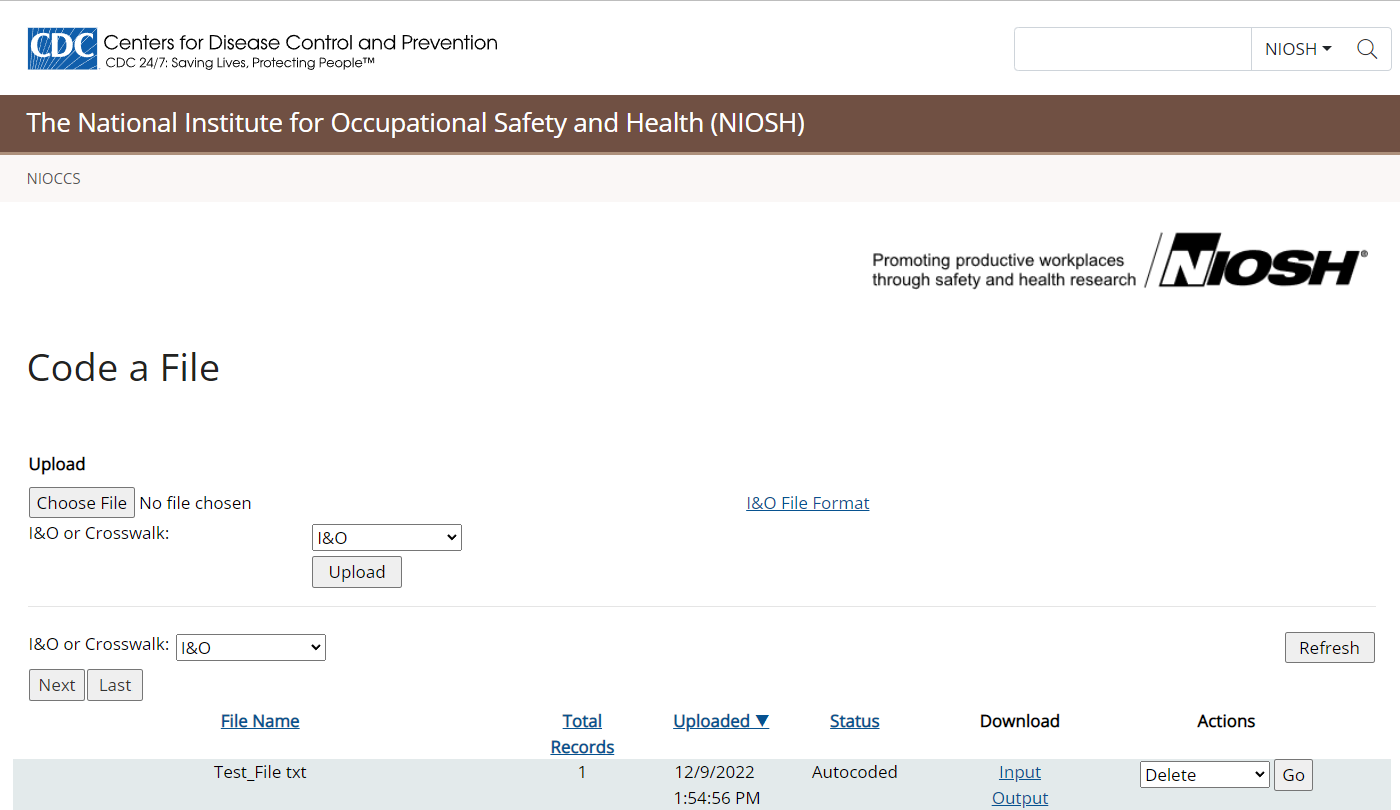
Crosswalk Multiple Records
In NIOCCS, the Code a File screen lists any previous file submissions and allows you to select a file to crosswalk. Select the coding scheme you want your records to code to.
Learn about the file format needed to crosswalk a file.
Steps to crosswalk a file:
- Click the Code a File option from the NIOCCS left navigation menu.
-
Choose the "Crosswalk" option from the "I&O or Crosswalk" dropdown control.
Select the coding scheme you need using the Target Scheme drop down control.
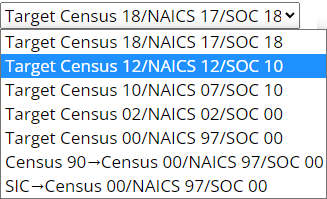
Please Note:
- Census 1990 industry and occupation codes must be crosswalked to Census 2000 first before crosswalking to later Census schemes.
- Standard Industrial Classification (SIC) 1987 codes must be crosswalked to NAICS 1997 first before crosswalking to later NAICS schemes.
- All other schemes can be crosswalked over several coding scheme years in one step.
-
Click the "Browse..." button to select the file in the standard crosswalk format that you want to crosswalk and click the "Upload" button.
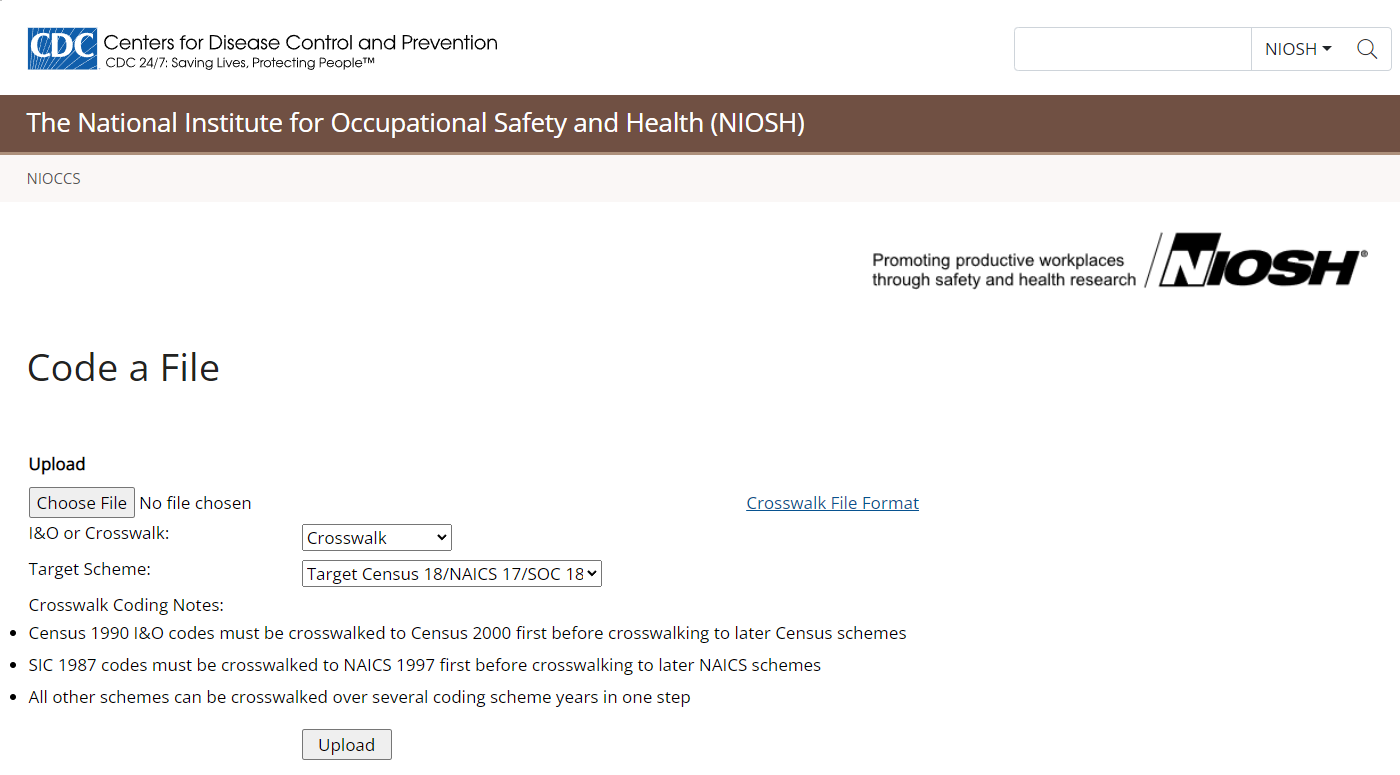
-
The file will appear in the list with a Status of "Queued.".
While the file is being processed, the file's Status will change to "Autocoding."
To monitor the status of an uploaded file, press the "Refresh" button and check the Status column.
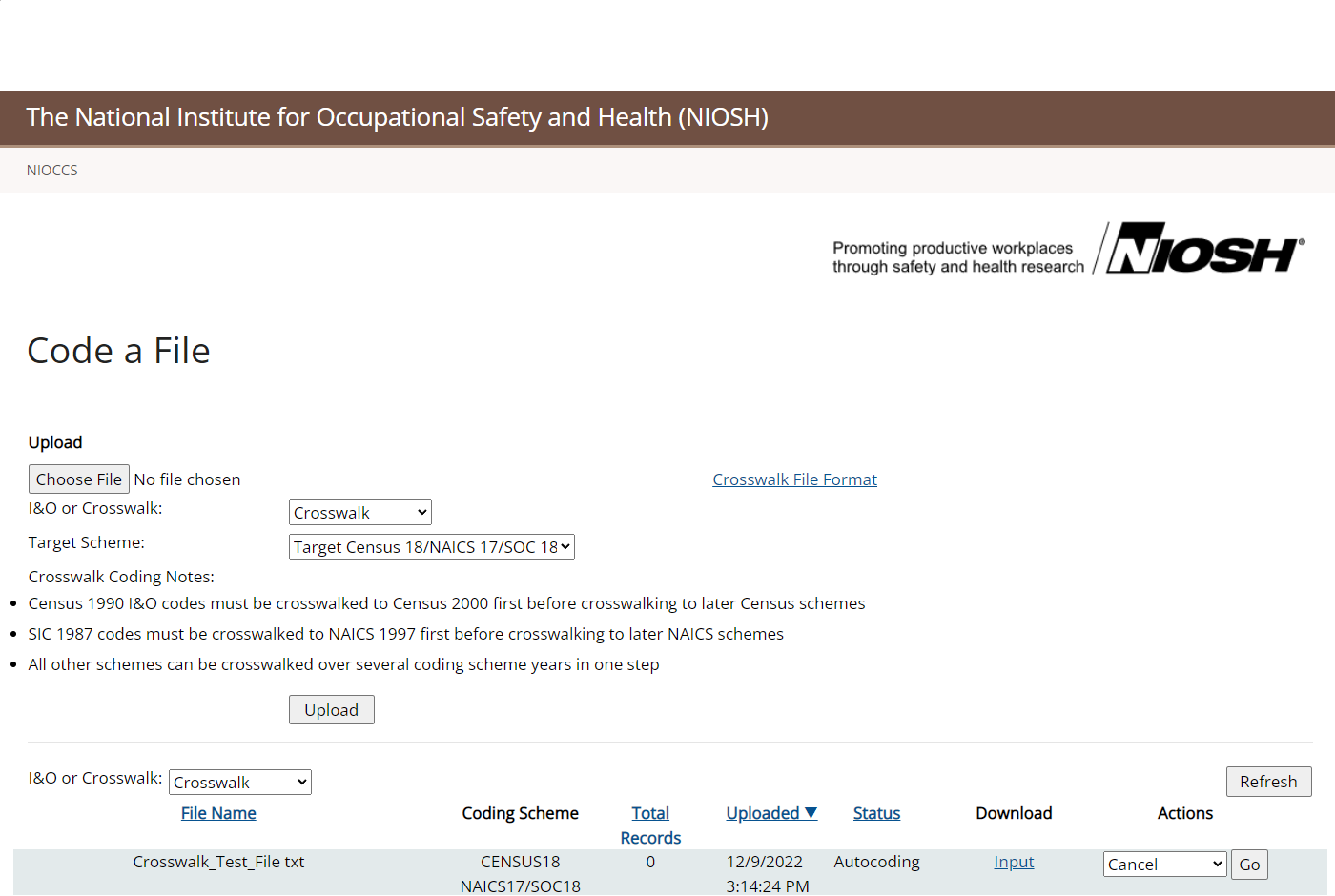
-
When file crosswalking is completed, the file Status is "Autocoded."
The number of records crosswalked will appear under Total Records.
To download your file's crosswalked results, click the "Output" link.
To delete your file, choose "Delete" from the Actions dropdown control and press the "Go" button.
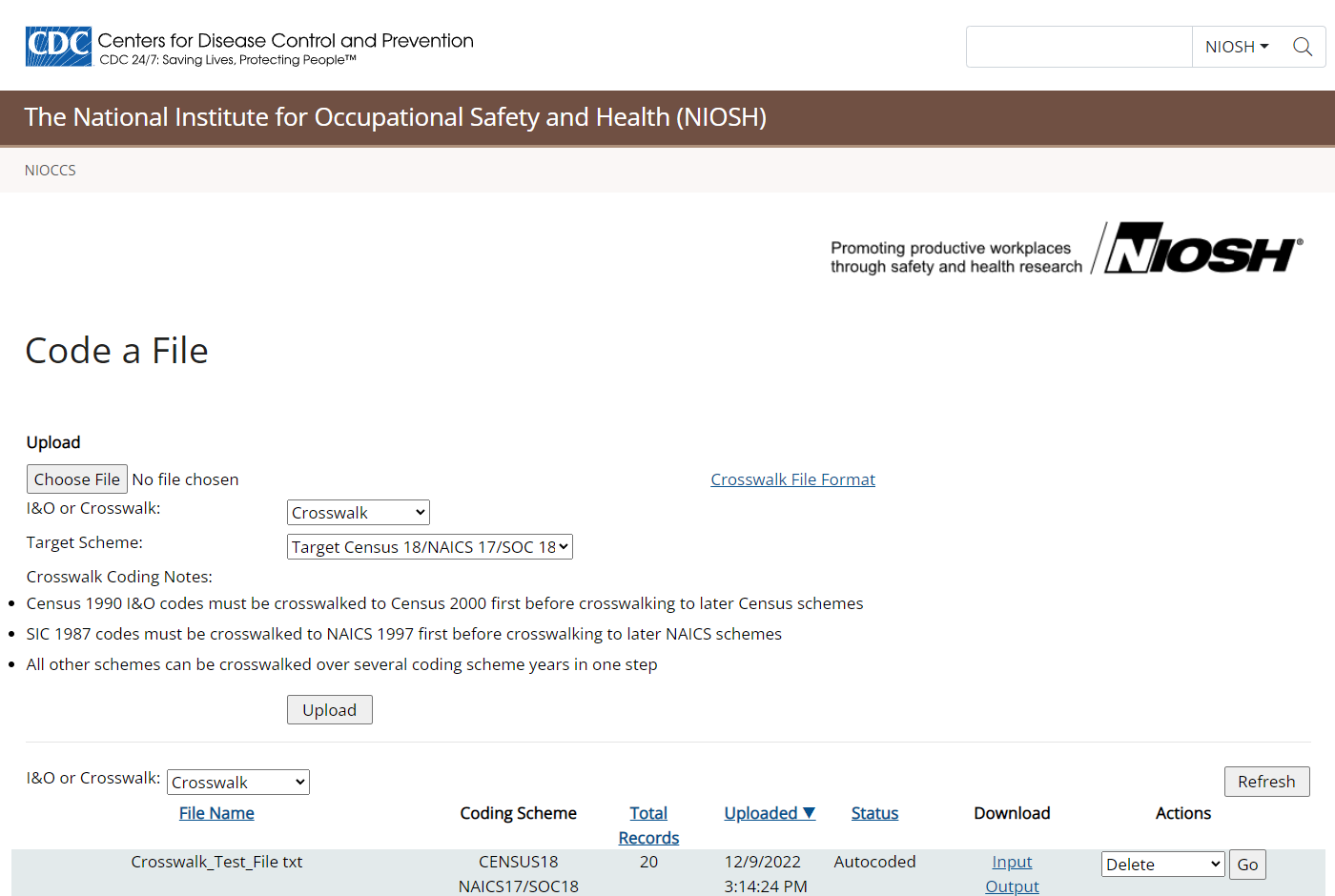
Page last reviewed: December 13, 2022
Content
source: National Institute for Occupational Safety and Health
